Web
Open up a web browser on your desktop, tablet, or mobile device, and enter site.cphs.cloud in the address bar. Where site will be your three or four character site ID.
The following screen will appear, press the login button to login into clearPath.
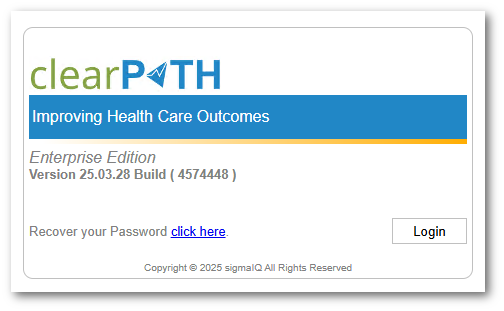
Starting a Web Based Audit Session
From the main clearPath menu choose Audits | Sessions.
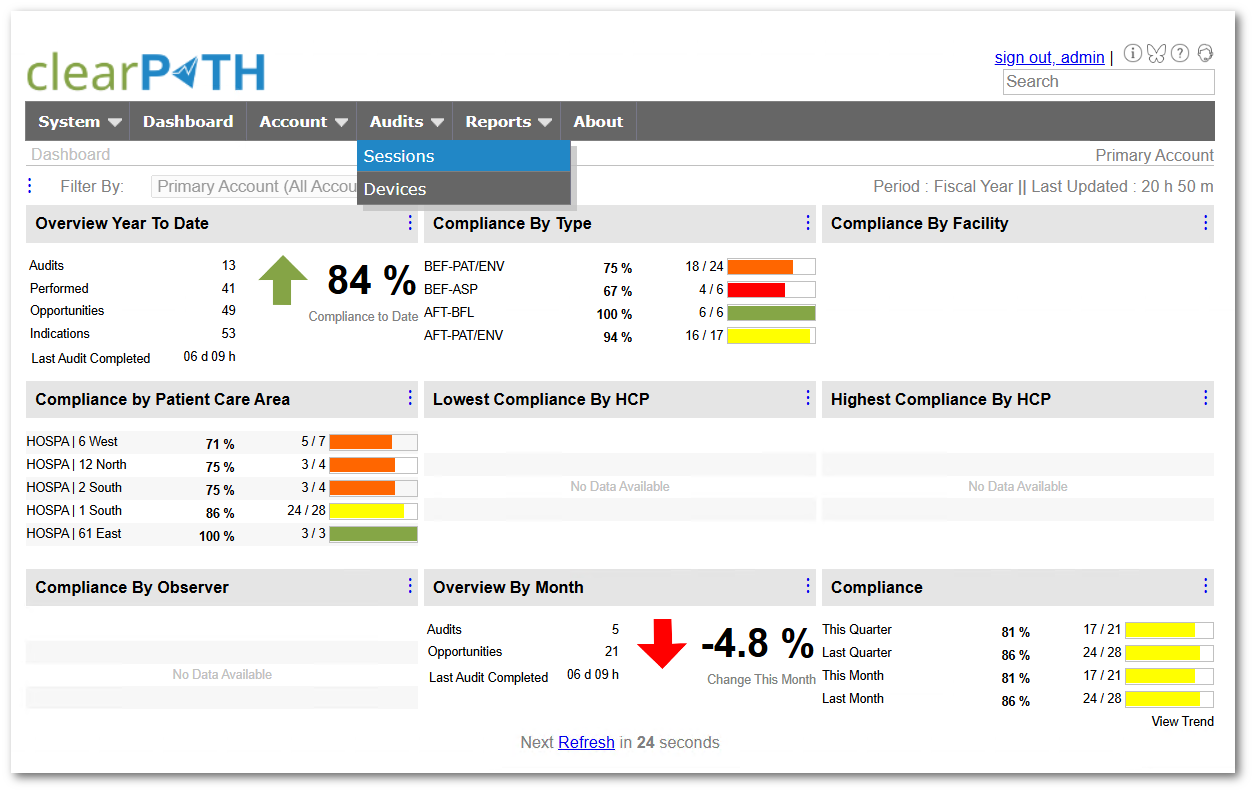
From the Action dropdown choose Start a New Audit Session.
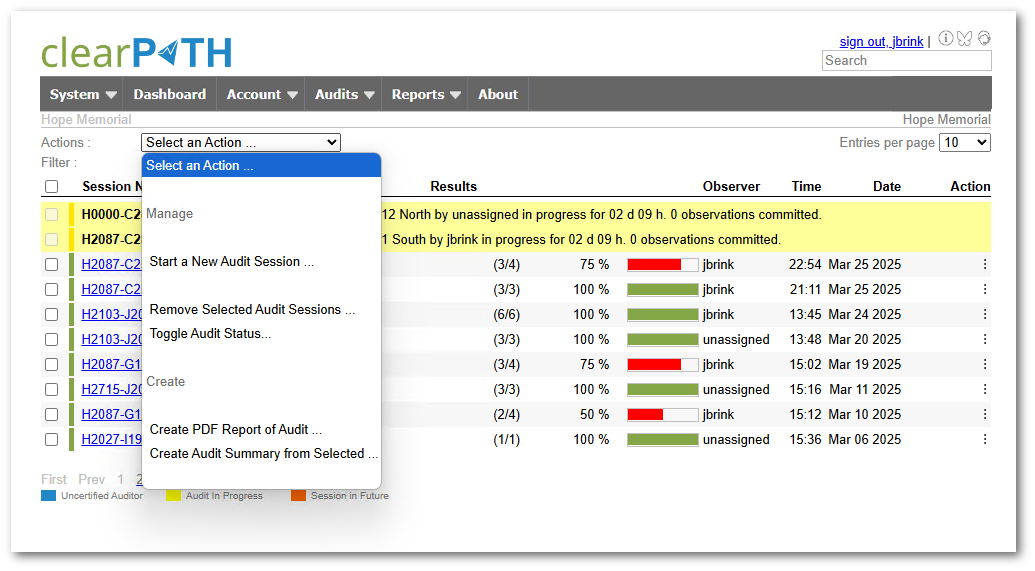
Set the audit session fields.
Session Name (normally leave this field blank)
Choose the Site and Patient Care Area.
Choose your Observer ID/Name.
Add a comment. This comment applies to the entire audit session (i.e. Unit is in outbreak, training provided prior to session, etc). The maximum number of characters for this comment is 255.
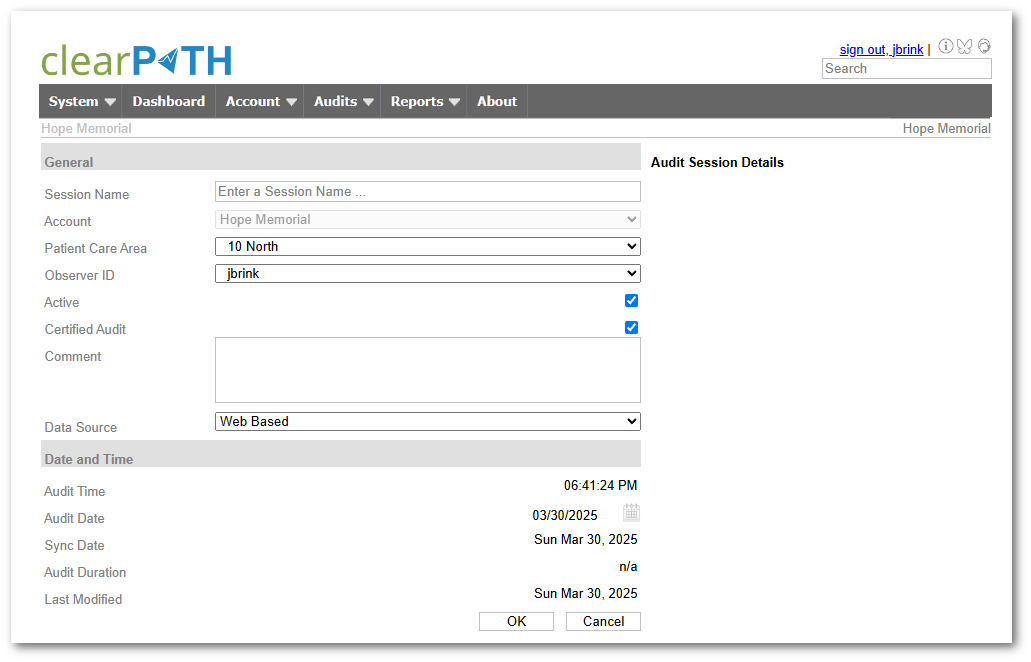
Web Based Auditing
Start the audit by choosing the health care provider type, next choose the moment, and then select Rub and/or Wash. Check any attributes such as gloves, nails, bracelets, or rings observed.
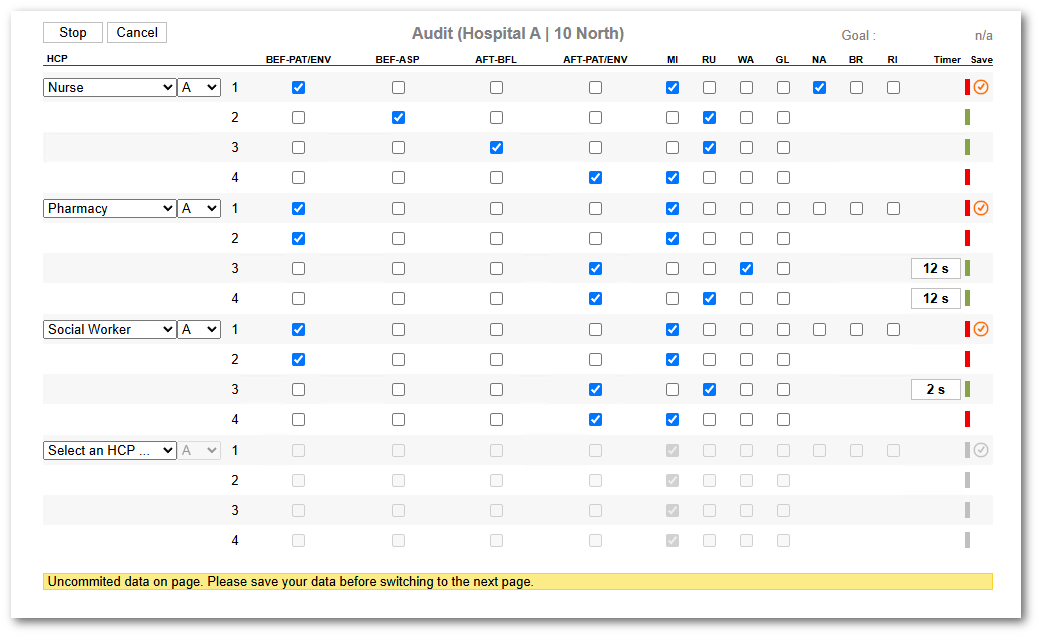
Note
You will need to periodically press the orange checkbox to the far right to commit/save your work. Once you have committed the work the yellow banner at the bottom of the screen will disapear and you will be able to move to another auditing page.
Rejoining a Web Based audit
Occasionally you may inadvertently browse away from the audit session currently in progress. As long as you don’t close the browser on your desktop, and or mobile device you can rejoin your audit in session by clicking on the Click here link. If you close your browser the session will be abandoned and any data that is committed will be saved, and uncommitted data will be lost (maximum of 16 observations).
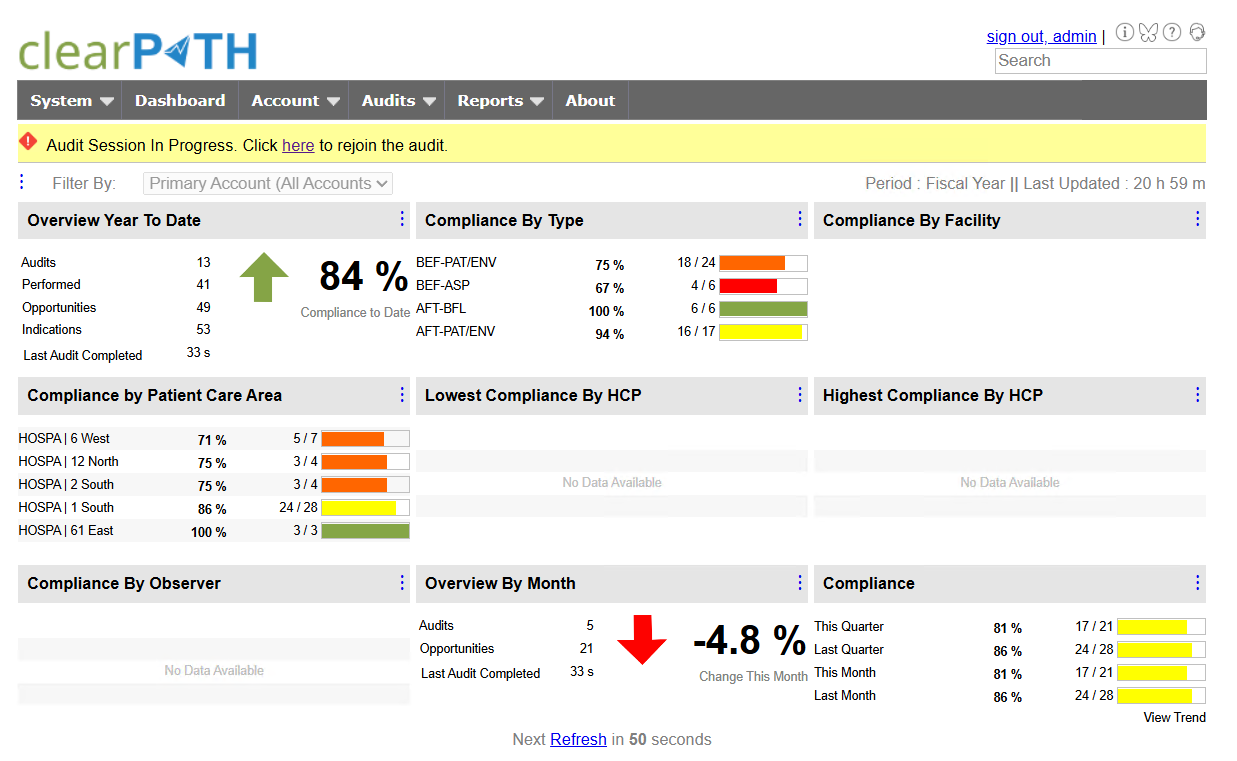
Viewing Web Audit Sessions in Progress
Web based audit sessions do not need to be sync’d with clearPath as do audits collected with the cp2go software. These audits are already in clearPath. Administrators can view audits in progress from the audit session screen (Hand Hygiene | Audit Sessions). All in progress audits are shown in yellow. The auditor, site and PCA are shown as well as the duration and the number of completed observations.
Note
Audit sessions that are open for more than 8 hrs are automatically closed by clearPath as they are assumed to be abandoned. Observation data collected are not included in reports until the audit session is closed.