13. Authentication

13.1. Users
To access the user menu click on Account | Users.
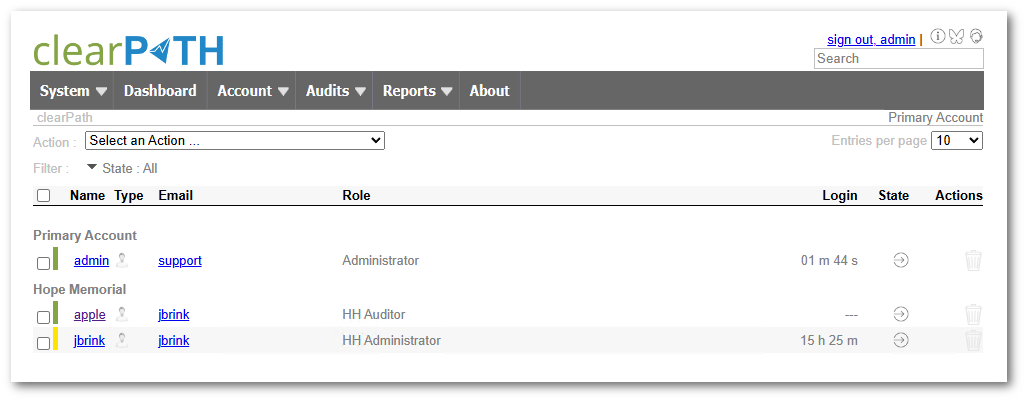
13.1.1. User Detail
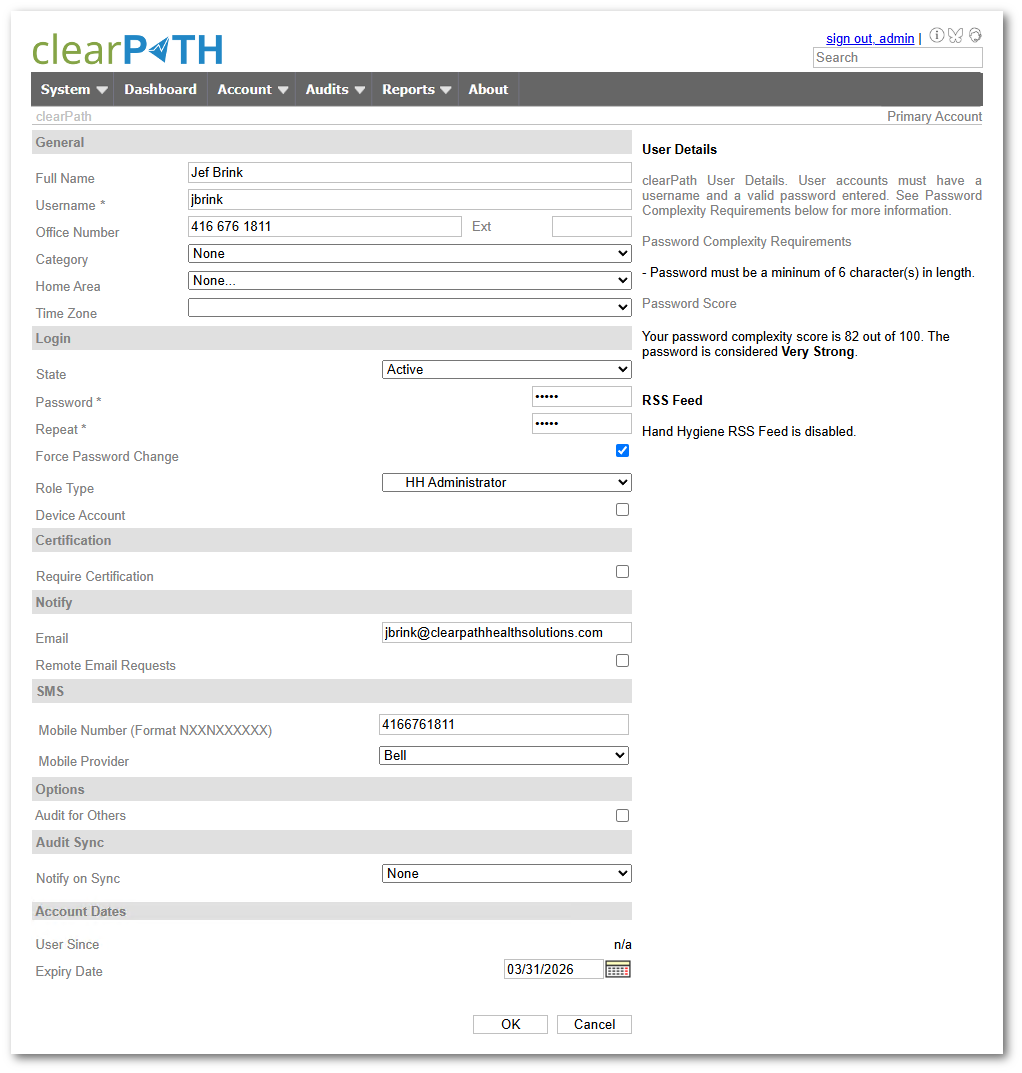
13.2. Roles
clearPath controls users access through a set of roles. The roles contains all the permission assignments. Each user can be assigned to a role depending on the access required.
Typically clearPath comes preconfigured with two roles:
HH Administrator
HH Observer
To fine tune access for different users, you can define additional roles and limit access to functionality, and a users ability to audit in certain units.
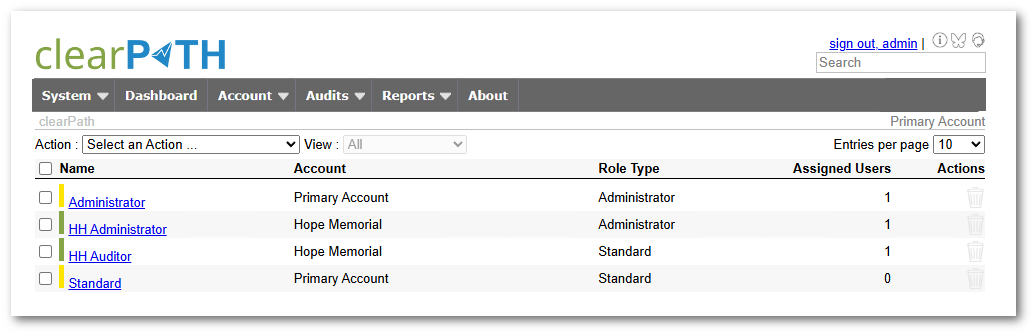
13.2.1. Role Detail
The role detail screen is seperated into three parts:
The Role Definition
The Permission Matrix
The Unit Permissions
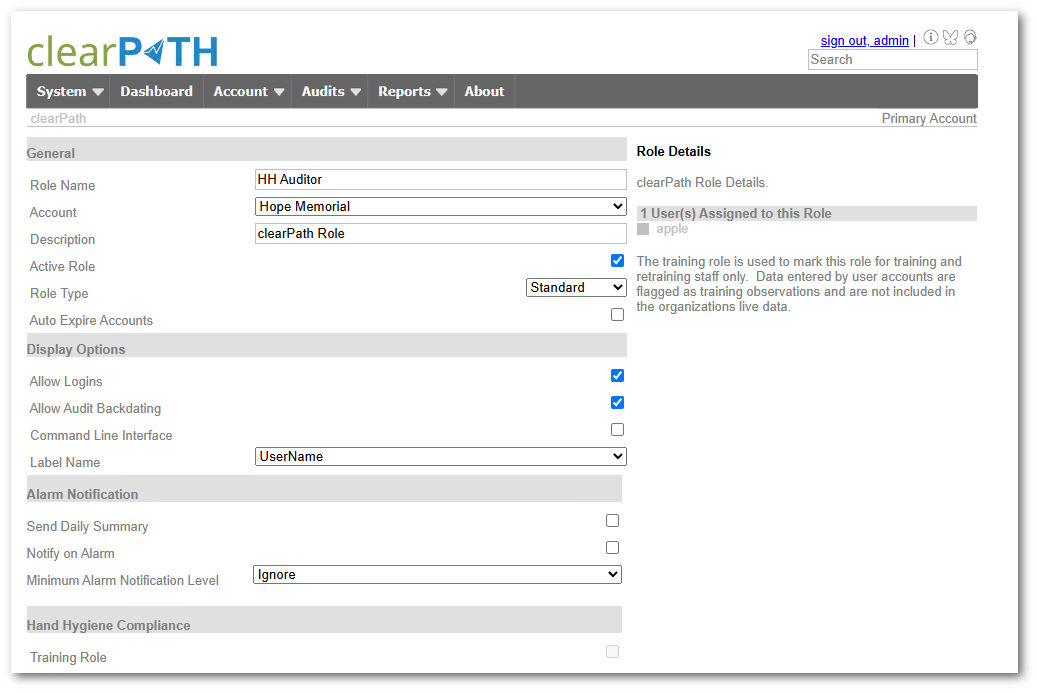
13.2.1.1. Active Role
The Active Role check box can be used to enable or disable an entire group of users from accessing clearPath. Generally the Active Role check box should be checked.
13.2.1.2. Role Type
clearPath has a number of predefined role types they are:
Standard
Administrator
Warning
Any auditor only accounts should be set to Standard. This roles resticts access to critical features, that an auditor would never neet.
13.2.1.3. Auto Expire Accounts
clearPath will automatically expire user accounts that are part of the role where the expiry date specified in the users profile has expired.
13.2.1.4. Allow Logins
if Auto Logins is disabled clearPath will prevent any user with this role from logging in.
13.2.1.5. Allow Audit Backdating
The Allow Audit Backdating allows users in this role to enter a previous date in cp2go when starting an audit.
13.2.2. Role Permission Matrix
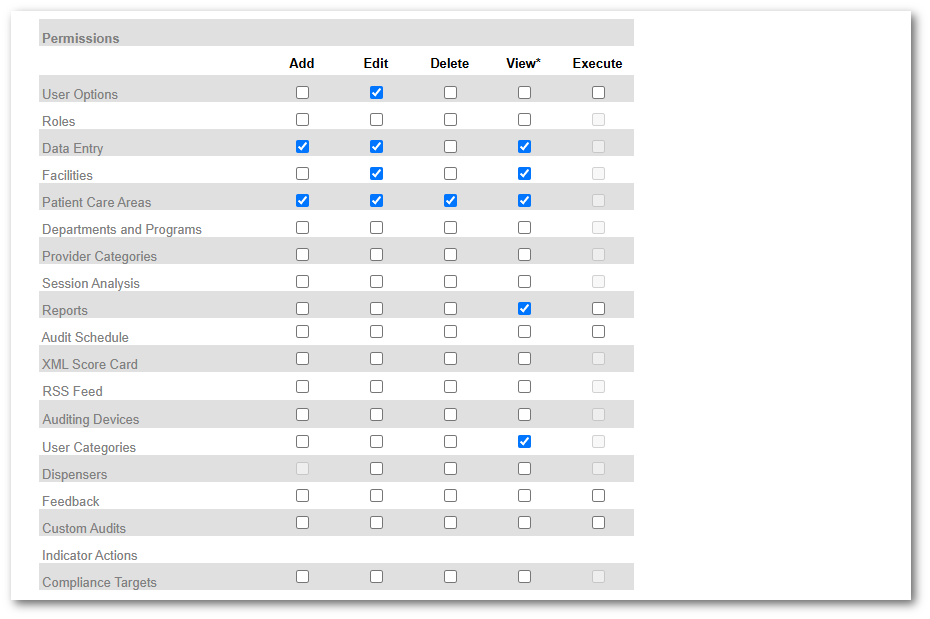
13.2.3. Role Unit Permissions
If you would like to limit a specific role to one or more units. Place a check mark for the unit to include, and leave it unchecked if you want to prevent a group of users from auditing in that unit.
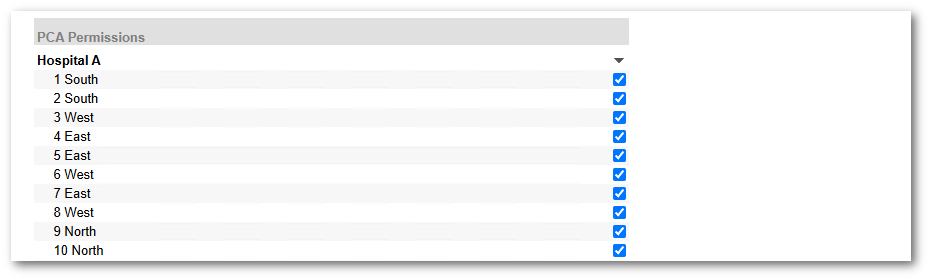
13.3. Auditor Groups
User categories allows administrators to group users together, so audits completed by a group can be reported or displayed as a single data set. For example auditors that are part of Infection Prevention and Control team could report hand hygiene compliance rates based on the auditing they completed, while still allowing Hand Hygiene Champions to contribute and report their own auditing results. To view the current user categories go to Authentication | Users Categories.
The user category screen shows the currently defined categories. The users that are part of each category is shown in the Assigned Auditors column. The compliance for each group is also shown. The compliance period is based on the period drop down selection shown above the list. Users can select any predefined period and the compliance column will automatically update.
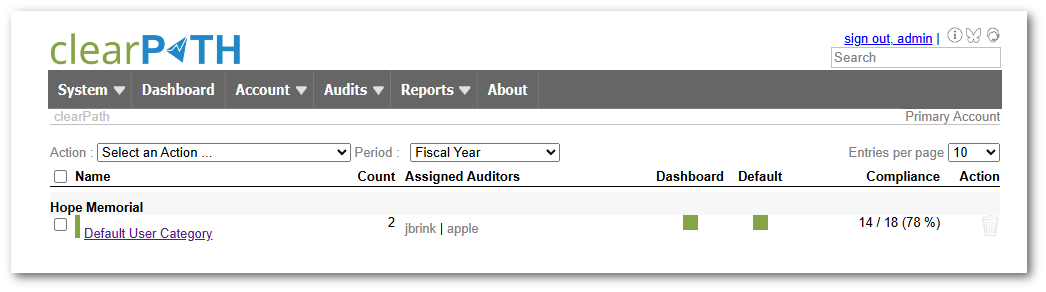
13.3.1. Creating a User Category
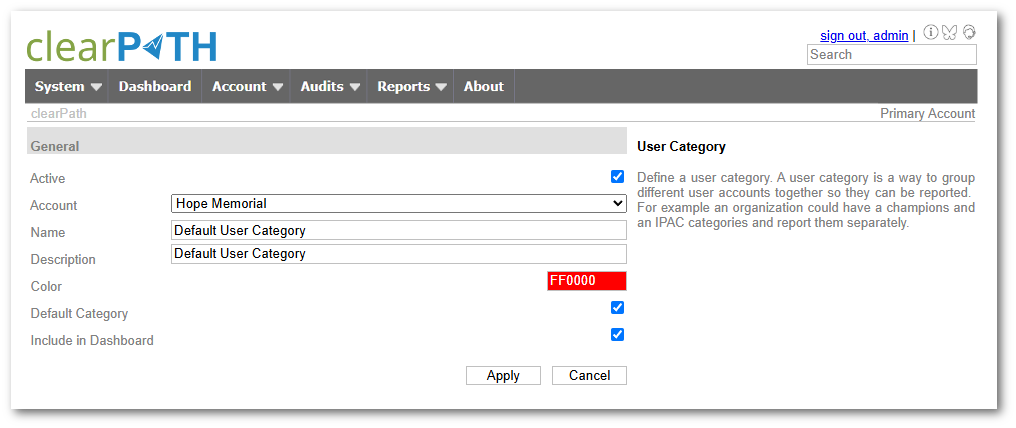
To create a category go to Authentication | Auditor Groups. From the action drop down select Add a User Category.
Set the state of the category to Active, give it a name, and a description (optional). Finally check the Include
in Dashboard check box if the data from this category is to be included in the dashboard.
13.3.2. Deleting a User Category
To delete click on the trash icon. The trash can icon will only be enabled if the category is disabled. All users assigned to the category will be moved to uncategorized.
13.3.3. Default User Category
Any user category can be marked as the default category. Any new users added to clearPath will automatically be set to the default category if one is not explicitly set for it. clearPath will automatically add a Default User Category called “Default User Category” if one does not exist. It will also automatically assign any users not currently a member of any other defined user category to the default category. Attempting to delete the default category will only result in clearPath recreating it and assigning all users to it
13.3.4. How To Use
Create User Categories (Authentication | Auditor Groups. select Add sAudit Group from action dropdown.)
Assign Users to new categories (Authentication | Users select a user)
Create (or modify) a Report Definition to include a User Category.
Execute the Report
13.4. LDAP / Active Directory
This feature is only available for on premise deloyments with clearPath Ultimate edition, for more information about LDAP/Active Directory support contact us at support@clearpathhealthsolutions.com.